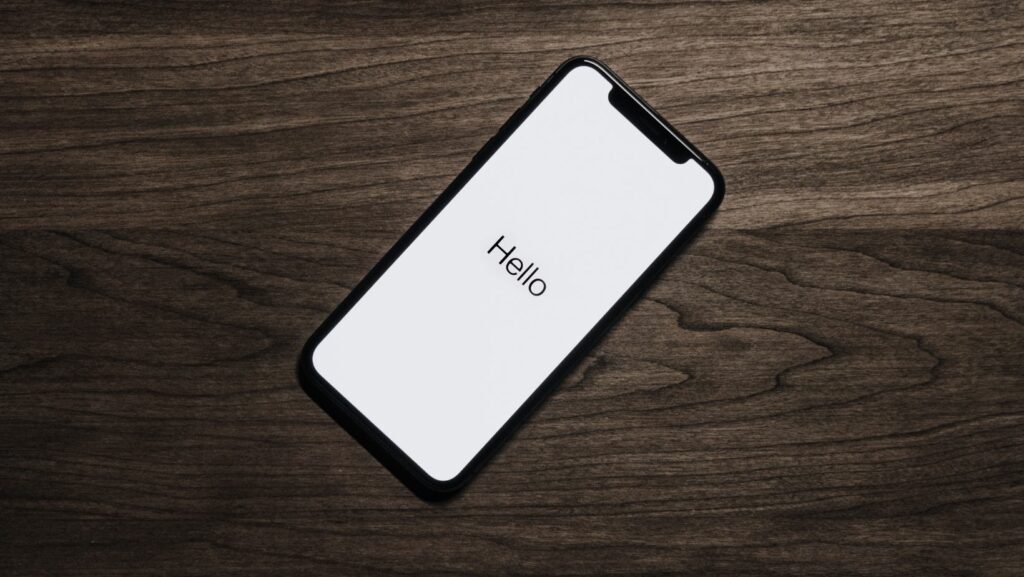If you’ve ever wondered how to get Siri, Apple’s virtual assistant, on your device, you’re in the right place.
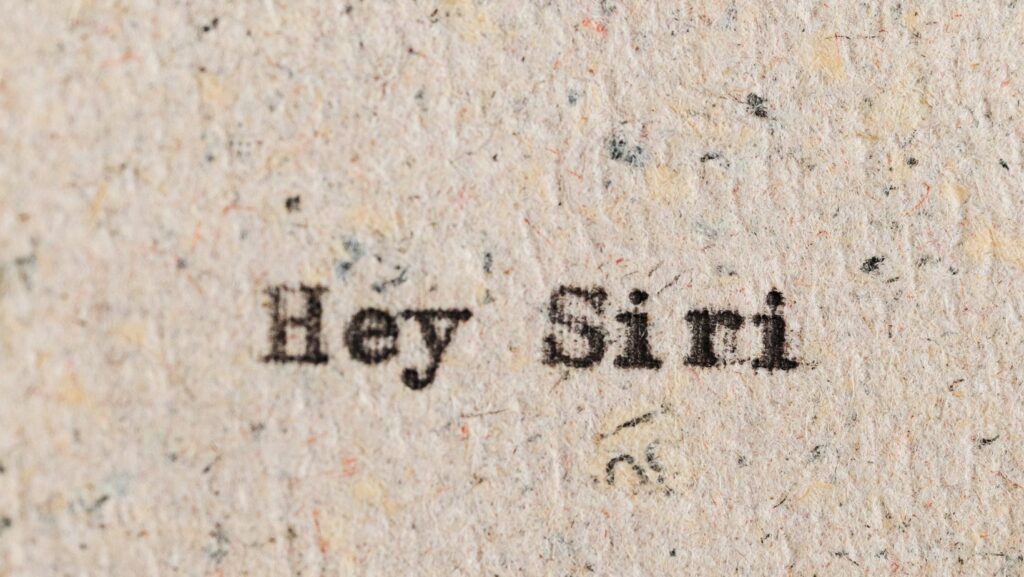
Siri is a powerful tool that can help you with a wide range of tasks, from setting reminders to answering questions and even controlling smart home devices. Getting Siri set up on your iPhone, iPad, Mac, or Apple Watch is a straightforward process that can enhance your overall user experience. In this article, we’ll explore the simple steps to activate Siri on your Apple device and make the most of its features. Whether you’re a seasoned Apple user or new to the ecosystem, mastering Siri can streamline your daily routine and keep you organized on the go.
How do You Get Siri
What Is Siri?

Siri is an intelligent assistant that uses voice recognition technology to perform a variety of tasks on Apple devices. It can help users send messages, make phone calls, set reminders, search the web, check the weather, and much more, all through voice commands. Siri learns from user interactions and adapts to individual preferences over time.
- Voice Commands: Siri allows users to interact with their devices through natural language commands, making it easy to perform tasks hands-free.
- Personalization: Siri can be customized to recognize the user’s voice and preferences, providing personalized responses and recommendations.
- Integration: Siri is integrated with various apps and services, allowing seamless interaction with music, messaging, calendars, and other functionalities.
- Smart Home Control: Siri can control smart home devices compatible with HomeKit, enabling users to manage their connected devices with voice commands.
- Location-based Suggestions: Siri offers location-based suggestions and reminders based on the user’s habits and routines, enhancing productivity and convenience.
These key features make Siri a valuable tool for users looking to streamline their daily activities and make the most out of their Apple devices.
Compatible Devices for Siri
Siri on iOS Devices
Siri is seamlessly integrated into iOS devices such as iPhones and iPads. Users can simply activate Siri by saying, “Hey Siri,” followed by a command or question. This feature allows for quick access to information, hands-free texting, setting reminders, making calls, and more, enhancing the overall user experience on iOS devices.
Siri on MacOS
MacOS also supports Siri, allowing users to access the virtual assistant on their Mac computers. By clicking the Siri icon on the menu bar or setting up a keyboard shortcut, users can ask Siri to perform tasks, search for files, look up information online, and even adjust system settings. Siri on MacOS offers a streamlined way to interact with the computer, making tasks easier and more efficient.
Using Siri on Apple Watch
Apple Watch users can benefit from Siri’s capabilities right on their wrists. By simply raising the Apple Watch or pressing the digital crown, users can activate Siri and use voice commands to send messages, make calls, set reminders, check the weather, and more. Siri on Apple Watch enhances the wearable experience by providing quick access to information and functionality without needing to touch the device, promoting convenience and efficiency.
Setting Up Siri on Your Device
Steps to Enable Siri on iPhone
- Accessing Settings: Open the “Settings” app on your iPhone.
- Selecting Siri: Scroll down and tap on “Siri & Search” from the list of options.
- Enabling Siri: Toggle the switch to turn on “Listen for ‘Hey Siri'” if you want to activate Siri using your voice without pressing any buttons.
- Customizing Siri: You can also customize Siri’s voice, language, and more in the Siri settings.
Activating Siri on Mac
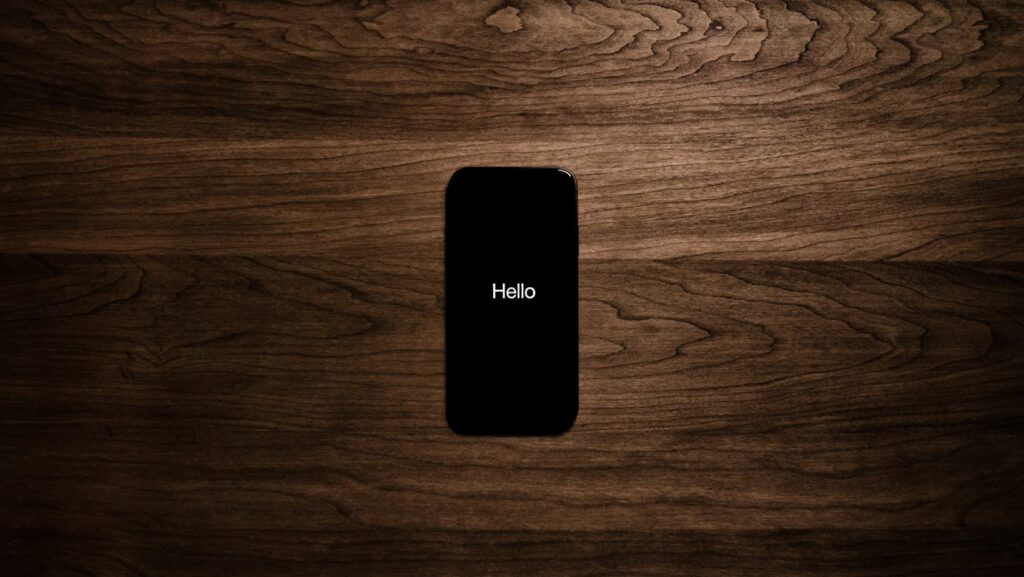
- System Preferences: Click on the Apple logo on the top left corner of your Mac and select “System Preferences.”
- Siri Settings: Locate and click on “Siri” within the System Preferences window.
- Enabling Siri: Tick the box next to “Enable Ask Siri” to activate Siri on your Mac.
- Setting Up Activation: Choose your preferred keyboard shortcut to activate Siri quickly.
- Clear Voice Input: Speak clearly and enunciate your words when giving commands to Siri.
- Regular Updates: Keep your device’s software up to date to ensure Siri functions efficiently.
- Personalize Settings: Tailor Siri’s settings to your preferences for a more personalized experience.
- Voice Training: If Siri has trouble understanding you, you can train it to recognize your voice better.
- Use Keywords: Incorporate specific keywords related to your queries to help Siri provide accurate responses.